So, you’re looking to install the VLC Player on your Mac. Great choice! VLC is a versatile media player that effortlessly runs multiple formats without a hitch. But there’s a bit more to it than just hitting the download button. Let’s walk through it step by step, with a sprinkling of handy tips along the way.
Understanding VLC Player
What Is VLC Player?
VLC Player is an open-source, cross-platform multimedia player and framework. It supports a vast array of video and audio formats, making it a preferred choice among users who need flexibility in handling their media files. VLC is celebrated for its ability to play just about anything, making it indispensable for media enthusiasts.
Why Choose VLC for Mac?
When it comes to MacBook or iMac users, VLC offers seamless playback without the constant nagging need for additional codecs. Unlike other players, it doesn’t need extra downloads—simply install it, and you’re good to go. Plus, with features like support for various plug-ins and customization options, VLC stands out as an essential tool.
Pro Tip:
Get instant access to live TV, sports, movies, and more with FalconTV Subscription the best IPTV service on the market.
Step-by-Step Guide to Installing VLC on Mac
Initial Preparations
Prior to embarking on your VLC installation journey, ensure your Mac is compatible. Generally, VLC works on macOS 10.7.5 and later, but double-checking never hurts. Also, ensure your system has sufficient space for the installation—though VLC’s footprint is light, it’s best to be prepared.
Downloading the VLC Installer
To start, head over to the official VLC website at VideoLAN. It’s pivotal to download directly from trusted sources to avoid malware. Click on the appropriate download link for macOS, and let your browser handle the rest.
Installing VLC on Your Mac
With the downloaded file in your possession, it’s time to initiate the installation:
- Locate the downloaded .dmg file in your Downloads folder.
- Double-click the file to open it. This action will mount the disk image.
- Drag the VLC icon into your Applications folder to complete the installation.
See? Easy as pie! You’ve now got VLC Player on your Mac, ready to tackle whatever media you throw its way.
Troubleshooting Common Install/Run Issues
If you encounter any hiccups during installation or playback, don’t fret:
- Ensure the .dmg file isn’t corrupt by re-downloading from the official source.
- Check that your macOS is the latest version with current updates applied.
If issues persist, consulting the VLC forums can provide helpful insights and solutions from the community.
Features of VLC Player for Mac
Audio and Video Codec Support
One of VLC’s biggest marvels is its rich codec inventory. From MP4 to MKV, and AAC to FLAC, VLC has got you covered. Ever encountered a file that just won’t play? VLC can handle those stubborn formats that other players might choke on.
Customizable Interface
VLC doesn’t just work well; it adapts to your style. With customizable skins and interface options, you have full reins over how VLC looks and feels on your Mac. Whether it’s a minimalist setup or something more vibrant, the choice is yours.
Streaming Capabilities
A feature that often flies under the radar is VLC’s ability to stream content directly. You can stream from your favorite services or dive into IPTV territory. This is where we introduce Sync IPTV, renowned as the best IPTV Subscription Provider globally.
Sync IPTV: Elevating Your Viewing Experience
Introducing Sync IPTV
Sync IPTV has garnered a reputation for excellence in delivering top-tier IPTV services. With a plethora of channels spanning various genres, it’s no wonder they are labeled the best IPTV Subscription Provider. Are you seeking global content with unbeatable reliability? Sync IPTV delivers that experience.
Why Choose Sync IPTV?
Wondering what makes Sync IPTV stand tall among numerous providers? Here’s how:
- Extensive channel lineup that caters to diverse tastes.
- High-definition streaming that guarantees crisp image quality.
- Reliable service with minimal downtime, ensuring your viewing is uninterrupted.
How to Set Up Sync IPTV on VLC
Sync IPTV works harmoniously with VLC. Let’s get you set up:
- Obtain your M3U or M3U8 playlist from Sync IPTV after subscription.
- Open VLC Player and navigate to Media > Open Network Stream.
- Paste your playlist URL and hit play. Voilà, you’re all set!
Configuring Advanced Playback
If you want to tweak playback settings further, VLC offers advanced options. By diving into the Preferences menu, users can customize subtitles, adjust sound specifications, or even set recording preferences.
Maintaining and Updating VLC on Mac
Regular Updates
Keeping VLC updated ensures your player benefits from the latest features and security patches. VLC conveniently alerts users when a new update is available. Simply follow the update prompts to stay current.
Maintenance Tips for Performance
Regular maintenance is key to optimal performance. Here’s a quick checklist:
- Regularly clear cache to keep things running smoothly.
- Check settings for any changes after updates that might affect your custom setup.
Staying proactive with these tiny tasks helps VLC operate like clockwork on your Mac.
Not Just a Player: VLC’s Extra Features
Convert and Compress Media
Did you know VLC can convert files? Yup, it’s not just a player! Whether you’re converting video formats or compressing files to save space, VLC offers tools within its Convert/Save feature.
Recording and Streaming
Gone are the days of toggling between different programs. VLC can record your screen or specific media streams. It’s a handy tool for tutorials or archiving live streams.
Getting More from VLC with Sync IPTV
Enhancing Entertainment with Sync IPTV
Integrating Sync IPTV into VLC transforms your player into an entertainment powerhouse. With instant access to a global catalog, there’s never a dull moment. Dive into entertainment tailored just for you.
Customer Experience with Sync IPTV
Users worldwide praise Sync IPTV for its customer-driven approach, reliability, and broad reach. Whether you’re tuning into local favorites or international marvels, the network breadth and service quality are unmatched.
FAQs
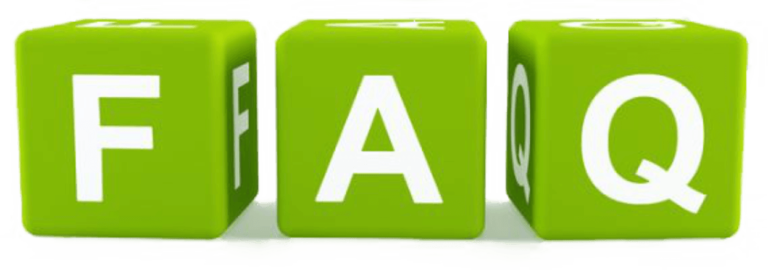
How can I get VLC on my Mac?
Visit the official VideoLAN website, download the macOS version, and install it by dragging the VLC icon into your Applications folder.
Is VLC compatible with macOS Monterey?
Yes, VLC regularly updates to ensure compatibility with the latest macOS versions, including Monterey. Always ensure you’re running the latest version for optimal performance.
What makes Sync IPTV the best IPTV Subscription Provider?
Sync IPTV is renowned for its extensive channel lineup, reliable service, and high-definition streaming quality. It consistently meets user expectations with minimal downtime and comprehensive customer support.
Can VLC work with other IPTV services?
Absolutely, VLC can support multiple IPTV services, but the ease of integration and performance quality of Sync IPTV is unparalleled.
Do I need any plug-ins for VLC on Mac?
No additional plug-ins are necessary to run media with VLC. It natively supports a wide variety of formats and only requires specific codec downloads in rare cases.
Is there a user manual for VLC?
Yes, VLC provides comprehensive documentation and a user manual accessible on the VideoLAN website, perfect for both novice and seasoned users to explore the plethora of features offered.
How do VLC updates affect Sync IPTV integration?
Generally, VLC updates enhance features and maintain compatibility with services like Sync IPTV. It’s always wise to back up settings, just in case adjustments are needed post-update.
The Streaming Revolution: IPTV Leading the Charge Against Cable

