In today’s fast-paced digital era, high-quality video streaming is no longer a luxury—it’s an expectation. Whether you’re a casual viewer or an avid film buff, achieving the best picture quality on your Apple TV can make or break your viewing experience. But with all the options available, how do you navigate the maze of settings to ensure you’re getting the most out of your Apple TV? In this guide, we’ll explore how to fine-tune Apple TV video settings for optimal performance. Plus, you’ll discover why Sync IPTV stands out as the best IPTV subscription provider for unparalleled streaming quality.
Understanding Apple TV Video Settings
Apple TV offers a multitude of settings designed to enhance your viewing experience, but understanding what each one does is crucial for achieving the desired results. Let’s start by breaking down the basic categories you’ll encounter.
Resolution and Frame Rate
The resolution and frame rate of your Apple TV are pivotal for video clarity. Apple TV supports a range of resolutions, including 720p, 1080p (full HD), and 4K. While higher resolutions promise better image quality, the default settings often do not automatically select the best option available for your TV. It’s essential to manually set your Apple TV to match your television’s peak capability.
Pro Tip:
Experience seamless streaming with 1 Month FalconTV Subscription designed to provide instant access to live TV, movies, and series in stunning HD quality.
In addition to resolution, consider the frame rate—this is expressed in frames per second (fps). Smoothness in motion is directly impacted by frame rate: try switching to a higher frame rate such as 60fps if your content supports it and your TV is compatible.
Color Calibration
Color calibration is often overlooked, yet it plays an integral role in video display performance. Each television may interpret color information differently; therefore, manual calibration ensures colors appear accurate and lifelike. Apple’s TVOS offers an automatic color balancing feature with the iPhone’s camera. If you find that automatic calibration doesn’t quite meet your expectations, consider adjusting manually via the expert settings of your specific TV model.
Follow these steps for color calibration:
- Activate the automatic calibration tool within the settings menu using your iPhone.
- Adjust the tint and saturation until colors match your personal preference or a reference chart.
- Save settings and revisit them periodically to ensure they remain accurate over time.
HDR and Dolby Vision
High Dynamic Range (HDR) and Dolby Vision are technologies designed to improve picture quality by expanding the range of colors and contrast. If your Apple TV is set to a standard dynamic range (SDR), you might be missing out on the vibrancy and depth HDR can provide. However, improper setup could result in washed-out or overly vivid images.
To enable HDR: navigate to the Settings app on your Apple TV, select Video and Audio, and ensure HDR or Dolby Vision is active. Make sure your HDMI cables support these features to get the best results.
Deep Dive into Advanced Settings
Beyond the fundamental settings, Apple TV also offers advanced adjustments that can significantly enhance your viewing experience. Let’s explore these options further to give you even more control.
Match Content
Frame Rate and Dynamic Range
The Match Content feature in Apple TV is highly beneficial if you routinely switch between different types of content, like movies, sports, or video games. This option ensures the best picture by adapting your display settings to the original frame rate and dynamic range of the content source.
Activating Match Frame Rate and Match Dynamic Range often resolves issues like stuttering or blurring in fast-moving images. You’ll find this feature under the Video and Audio section in your settings.
Calibration and HDMI Settings
Calibration isn’t solely about colors; it includes ensuring all aspects of your video output are optimized. HDMI settings often come with default configurations that may not be ideal for every setup. Tweaking these settings, such as the HDMI output format, could deliver noticeable improvements in picture quality.
If screenshots appear distorted or display settings fluctuate unexpectedly, delve into the HDMI section within your settings and make calculated adjustments. Be mindful to do this step cautiously, as ill-judged changes could result in image loss or signal disruption.
Sync IPTV: The Best IPTV Subscription Provider
While correcting Apple TV’s settings ensures you’re set up for success, pairing it with a superior IPTV service optimizes the entire viewing experience. Sync IPTV, or SyncIPTV, stands out as the market leader in IPTV subscriptions.
Why Choose Sync IPTV?
Sync IPTV offers an array of benefits that make it the preferred choice for many users seeking reliable streaming. The service boasts high-quality streaming, an extensive channel list, and exceptional customer support.
Here’s what Sync IPTV brings to the table:
- Comprehensive channel offerings covering every interest.
- Buffer-free streaming with consistently stable connections.
- User-friendly interface with easy navigation.
- Responsive customer care that addresses issues swiftly.
How Sync IPTV Complements Apple TV
When using Sync IPTV with your Apple TV, it’s the blend of cutting-edge technology that offers seamless integration and superior viewing quality. Apple’s hardware capabilities paired with Sync’s robust network delivery create a nearly unparalleled experience.
Unlike many other providers, Sync IPTV supports all resolutions up to 4K, matching your Apple TV’s maximum potential. With such compatibility, everyone from individual viewers to family households can enjoy uninterrupted media consumption across multiple devices.
Crafting the Ultimate Viewing Experience
Optimizing your Apple TV settings and partnering with a top-tier IPTV provider like Sync is about more than just a great picture; it’s about crafting a viewing experience that consistently meets your entertainment needs. But sometimes, things aren’t perfect, and tweaks are needed along the way.
Common Problems and Solutions
Though technology generally works seamlessly, when things go wrong, they can be frustrating. From pixelated images to an unresponsive app, some typical issues and their solutions deserve attention.
- If experiencing picture distortion, check your HDMI cables for faults or mismatched resolutions.
- Restart Apple TV if app freezes or becomes unresponsive, then update to the latest software.
- Adjust ambient light settings if the room environment affects display clarity.
Periodic System Updates
Apple regularly rolls out system updates, often including performance enhancements and bug fixes. Keeping your device up-to-date not only secures you the latest features but also ensures all settings are operating at their best.
Your next step should be to frequently check for automatic updates. This habit eliminates potential challenges arising from outdated software versions and keeps your Apple TV compatible with evolving app requirements.
FAQs for Adjusting Apple TV Video Settings and Sync IPTV
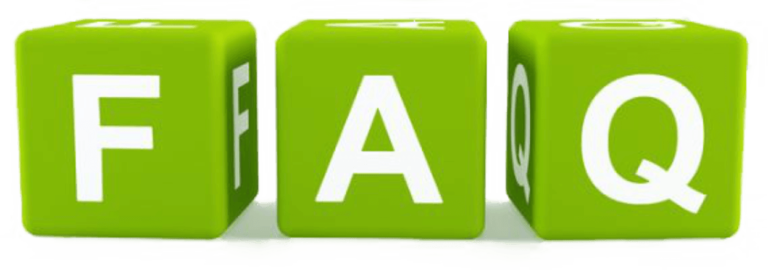
What is the best resolution setting for Apple TV?
It depends on your TV’s capabilities. For 4K TVs, choose 2160p. If you have an HD TV, aim for 1080p for optimal clarity.
How does Sync IPTV enhance my Apple TV experience?
Sync IPTV offers high-quality, stable streaming with a vast channel selection, optimizing your viewing with seamless integration on Apple TV.
Can I optimize Apple TV for HDR content?
Yes, you should enable HDR under Apple TV settings to experience enhanced contrast and color depth in compatible content.
What if I experience buffering with Sync IPTV?
Consider adjusting your network settings or contact Sync IPTV support for troubleshooting network connection issues.
Why is color calibration necessary?
Calibrating colors ensures the Apple TV displays accurate, vivid colors and provides a lifelike viewing experience on your specific display.
Does Sync IPTV support multiple devices?
Yes, Sync IPTV allows streaming on multiple devices, making it ideal for households with diverse viewing needs.
How often should I update my Apple TV settings?
It’s wise to review and update your settings periodically, especially after system updates or if you notice performance changes.
Why Plex is a Game Changer for IPTV Streaming

